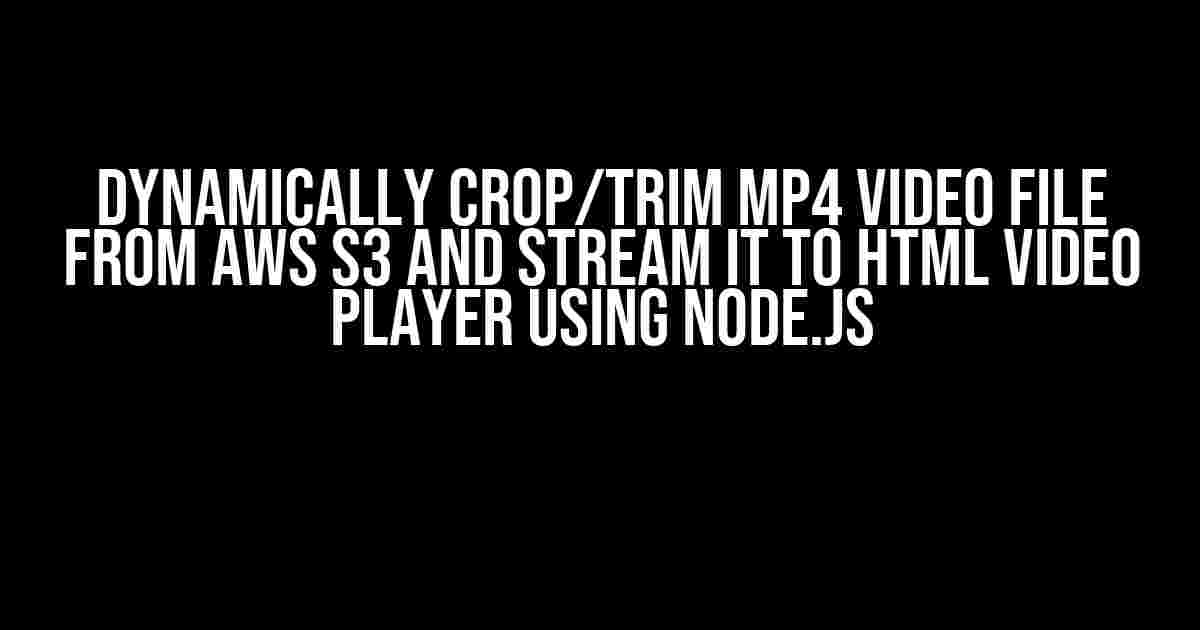If you’re reading this, chances are you’re trying to figure out how to dynamically crop or trim an MP4 video file stored in AWS S3 and stream it to an HTML video player using Node.js. Well, you’re in luck because today, we’re going to dive into the world of video processing and streaming, and provide you with a step-by-step guide on how to achieve this feat.
- Why Would You Want to Do This?
- Prerequisites
- STEP 2: Set Up AWS S3 Credential and Bucket
- STEP 3: Read Video File from S3 Bucket
- STEP 4: Dynamically Crop/Trim the Video File
- STEP 5: Stream the Processed Video File to the Client
- STEP 6: Play the Streamed Video File in the HTML Video Player
- Putting it All Together
- Conclusion
Why Would You Want to Do This?
Before we dive into the technical stuff, let’s talk about why you might want to dynamically crop or trim an MP4 video file. Perhaps you’re building a video editing platform that allows users to upload, trim, and share videos. Or maybe you’re creating a social media platform that enables users to crop and share video snippets. Whatever the reason, dynamically manipulating video files is a powerful feature that can enhance user experience and provide endless possibilities for creative expression.
Prerequisites
Before we begin, make sure you have the following set up:
- A Node.js project with the latest version of Node.js installed
- A valid AWS account with an S3 bucket set up
- The AWS SDK for Node.js (aws-sdk) installed in your project
- A video file uploaded to your S3 bucket (we’ll use an MP4 file for this example)
- An HTML file with a video player element (we’ll use the HTML5 video tag)
In your Node.js project, install the following dependencies:
npm install aws-sdk fluent-ffmpegThe aws-sdk module will allow us to interact with our S3 bucket, while fluent-ffmpeg will enable us to process the video file.
STEP 2: Set Up AWS S3 Credential and Bucket
Create a new file called config.js and add the following code:
module.exports = {
AWS_BUCKET_NAME: 'your-bucket-name',
AWS_ACCESS_KEY_ID: 'your-access-key-id',
AWS_SECRET_ACCESS_KEY: 'your-secret-access-key'
};Replace the placeholders with your actual AWS credentials and bucket name.
STEP 3: Read Video File from S3 Bucket
Create a new file called readVideoFile.js and add the following code:
const AWS = require('aws-sdk');
const config = require('./config');
const s3 = new AWS.S3({
accessKeyId: config.AWS_ACCESS_KEY_ID,
secretAccessKey: config.AWS_SECRET_ACCESS_KEY,
region: 'your-region'
});
const params = {
Bucket: config.AWS_BUCKET_NAME,
Key: 'path/to/video/file.mp4'
};
s3.getObject(params, (err, data) => {
if (err) {
console.log(err);
} else {
console.log(data);
// Process the video file here
}
});This code reads the video file from your S3 bucket using the aws-sdk module.
STEP 4: Dynamically Crop/Trim the Video File
Create a new file called processVideoFile.js and add the following code:
const ffmpeg = require('fluent-ffmpeg');
const videoFileBuffer = /* buffer from the previous step */;
const ffmpegCommand = ffmpeg()
.input(videoFileBuffer)
.setFormat('mp4')
.setStartTime('00:00:05') // start from 5 seconds
.setEndTime('00:00:10') // end at 10 seconds
.setCrop('640:480:0:0') // crop the video to 640x480 pixels
.setOutputOptions(['-crf', '18']) // set the quality of the output video
.on('end', () => {
console.log('Video processing completed!');
})
.on('error', (err) => {
console.log('Error occurred during video processing:', err);
});
ffmpegCommand.pipe(fs.createWriteStream('output.mp4'));
This code uses the fluent-ffmpeg module to dynamically crop and trim the video file. You can adjust the start time, end time, crop dimensions, and quality settings to suit your needs.
STEP 5: Stream the Processed Video File to the Client
Create a new file called streamVideoFile.js and add the following code:
const express = require('express');
const app = express();
const fs = require('fs');
app.get('/stream-video', (req, res) => {
const videoFileBuffer = fs.readFileSync('output.mp4');
const videoStream = fs.createReadStream('output.mp4');
res.writeHead(200, {
'Content-Type': 'video/mp4',
'Content-Length': videoFileBuffer.length
});
videoStream.pipe(res);
});
app.listen(3000, () => {
console.log('Server listening on port 3000');
});This code sets up an Express.js server that streams the processed video file to the client upon request.
STEP 6: Play the Streamed Video File in the HTML Video Player
Create a new HTML file called index.html and add the following code:
<!DOCTYPE html>
<html>
<head>
<title>Video Player</title>
</head>
<body>
<video width="640" height="480" controls>
<source src="http://localhost:3000/stream-video" type="video/mp4">
Your browser does not support the video tag.
</video>
</body>
</html>This code creates an HTML video player that requests the streamed video file from the server.
Putting it All Together
Now that we’ve got all the pieces in place, let’s put them together:
- Run the
readVideoFile.jsscript to read the video file from your S3 bucket. - The script will process the video file and store it in the
output.mp4file. - Start the Express.js server by running the
streamVideoFile.jsscript. - Open the
index.htmlfile in your browser to play the streamed video file.
Conclusion
In this article, we’ve demonstrated how to dynamically crop/trim an MP4 video file stored in AWS S3 and stream it to an HTML video player using Node.js. By following these steps, you can build a robust video processing and streaming pipeline that scales to meet your needs. Remember to adjust the video processing settings and quality options to optimize the output video for your specific use case.
| Keyword | Description |
|---|---|
| Node.js | A JavaScript runtime built on Chrome’s V8 JavaScript engine |
| AWS S3 | A cloud-based object storage service provided by Amazon Web Services |
| fluent-ffmpeg | A Node.js module that provides a fluent API for processing video files using FFmpeg |
| HTML5 Video Tag | A HTML element used to play video content in a web page |
We hope this article has been informative and helpful. Happy coding!
Here are 5 questions and answers about dynamically cropping/trimming an MP4 video file from AWS S3 and returning it via streaming to an HTML video player using Node.js:
Frequently Asked Questions
Get the inside scoop on how to dynamically crop and trim MP4 videos from AWS S3 and stream them directly to your HTML video player using Node.js!
What Node.js libraries do I need to dynamically crop and trim an MP4 video file?
You’ll need three Node.js libraries to achieve this: `aws-sdk` for interacting with AWS S3, `fluent-ffmpeg` for video processing, and `stream` for handling streaming. Make sure to install them using npm or yarn before you start coding!
How do I authenticate with AWS S3 using the `aws-sdk` library?
Easy peasy! You can authenticate with AWS S3 by creating an instance of the `AWS.S3` class and passing in your AWS access key ID and secret access key. You can also use environment variables or a credentials file if you prefer. Just remember to handle your credentials securely!
How do I use `fluent-ffmpeg` to dynamically crop and trim an MP4 video file?
With `fluent-ffmpeg`, you can use its chaining API to specify the video processing commands. For example, you can use the `setInput` method to specify the input video file, `crop` method to crop the video, `trim` method to trim the video, and `format` method to specify the output format. Then, use the `on` method to handle the stream and pipe it to the response!
How do I stream the cropped and trimmed video to an HTML video player?
To stream the video to an HTML video player, you’ll need to set the `Content-Type` header to `video/mp4` and pipe the stream to the response. On the client-side, create an HTML video element and set its `src` attribute to the URL of your Node.js endpoint. The video player will handle the rest!
What are some potential issues I might encounter when dynamically cropping and trimming videos?
Some potential issues you might encounter include video encoding issues, codec incompatibilities, and performance bottlenecks. Make sure to test your implementation thoroughly and consider using a queueing system like RabbitMQ to handle video processing tasks asynchronously. Also, be mindful of AWS S3 storage and bandwidth costs!