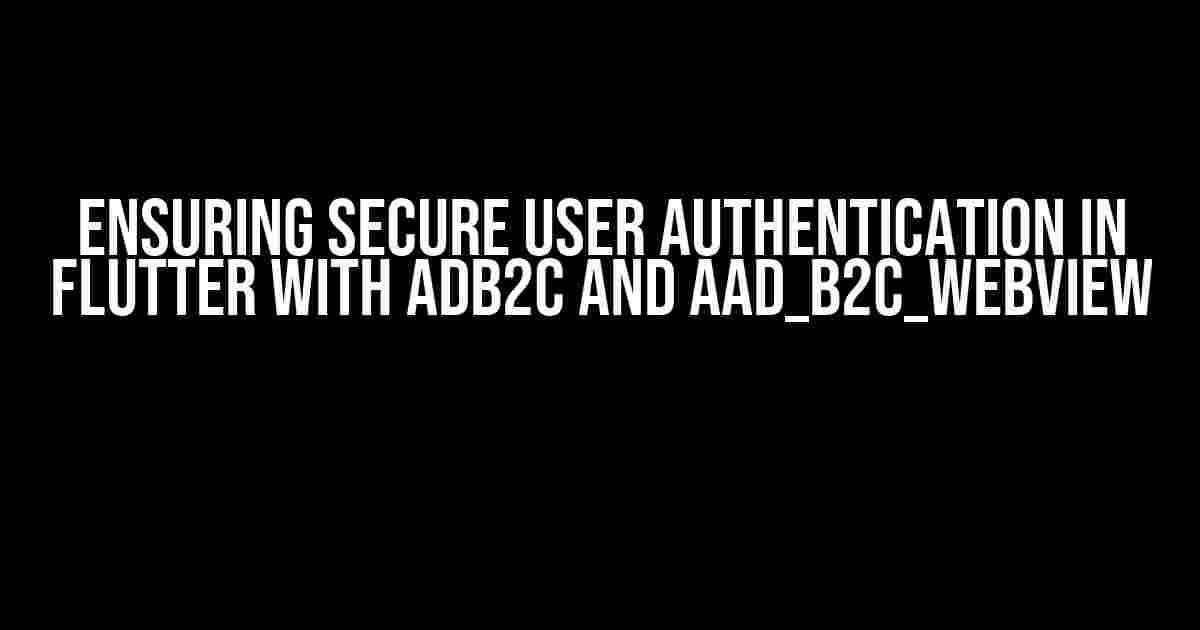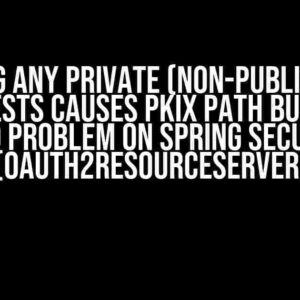As mobile applications continue to dominate the digital landscape, ensuring secure user authentication has become a top priority for developers. In this article, we’ll explore how to implement secure user authentication in Flutter using Azure Active Directory B2C (ADB2C) and the aad_b2c_webview package. By the end of this tutorial, you’ll have a comprehensive understanding of how to integrate ADB2C with your Flutter app and provide a seamless authentication experience for your users.
What is Azure Active Directory B2C (ADB2C)?
Azure Active Directory B2C (ADB2C) is a cloud-based identity and access management solution that enables you to manage user identities and authentication for your applications. With ADB2C, you can provide a secure and scalable authentication system for your users, without having to worry about the complexity of building and maintaining your own identity infrastructure.
What is the aad_b2c_webview package?
The aad_b2c_webview package is a Flutter package that provides a convenient way to integrate ADB2C with your Flutter app. This package uses the Webview widget to render the ADB2C authentication flow, allowing users to sign in and sign up securely.
Setting up ADB2C
To get started with ADB2C, you’ll need to create an ADB2C tenant and register your application. Follow these steps:
- Go to the Azure portal (https://portal.azure.com/) and sign in with your Azure account.
- Click on the “Create a resource” button and search for “Azure Active Directory B2C” in the search bar.
- Select “Azure Active Directory B2C” and click on the “Create” button.
- Fill in the required details, such as the name and region of your tenant, and click on the “Create” button.
- Once your tenant is created, navigate to the “Azure AD B2C” blade and click on the “Applications” tab.
- Click on the “New application” button and fill in the required details, such as the name and redirect URI of your application.
- Click on the “Create” button to register your application.
Configuring ADB2C for Flutter
To configure ADB2C for your Flutter app, you’ll need to create a policy and a user flow. Follow these steps:
- Navigate to the “Azure AD B2C” blade and click on the “User flows” tab.
- Click on the “New user flow” button and select “Sign up and sign in” as the user flow type.
- Fill in the required details, such as the name and version of your user flow.
- Click on the “Create” button to create your user flow.
- Navigate to the “Azure AD B2C” blade and click on the “Policies” tab.
- Click on the “New policy” button and select “User flow” as the policy type.
- Select the user flow you created earlier and click on the “Create” button.
Integrating ADB2C with Flutter using aad_b2c_webview
Now that you’ve set up ADB2C and configured it for your Flutter app, it’s time to integrate it with your app using the aad_b2c_webview package. Follow these steps:
Adding the aad_b2c_webview package to your Flutter project
dependencies:
flutter:
sdk: flutter
aad_b2c_webview: ^0.3.0
Run the following command in your terminal to add the package to your Flutter project:
flutter pub get
Importing the aad_b2c_webview package
import 'package:aad_b2c_webview/aad_b2c_webview.dart';
Initializing the ADB2C client
final client = AadB2C(
tenantId: 'your_tenant_id',
clientId: 'your_client_id',
redirectUri: 'your_redirect_uri',
policyId: 'your_policy_id',
userAgent: 'your_user_agent',
);
Authenticating the user
Future authenticate() async {
try {
final result = await client.authenticate();
print('Auth result: $result');
} catch (e) {
print('Error: $e');
}
}
Handling the authentication result
void handleAuthResult(AuthenticationResult result) {
if (result.isSuccess) {
// User authenticated successfully
} else {
// Authentication failed
}
}
Troubleshooting Common Issues
While integrating ADB2C with your Flutter app, you may encounter some common issues. Here are some troubleshooting tips to help you resolve them:
| Issue | Solution |
|---|---|
| Error: “The redirect URI is not valid” | Make sure the redirect URI in your ADB2C configuration matches the redirect URI in your Flutter app. |
| Error: “The client ID is not valid” | Make sure the client ID in your ADB2C configuration matches the client ID in your Flutter app. |
| Error: “The policy ID is not valid” | Make sure the policy ID in your ADB2C configuration matches the policy ID in your Flutter app. |
Conclusion
In this article, we’ve explored how to implement secure user authentication in Flutter using ADB2C and the aad_b2c_webview package. By following the steps outlined in this tutorial, you can provide a seamless and secure authentication experience for your users. Remember to troubleshoot any common issues that you may encounter during the integration process. Happy coding!
Keyword: Ensuring Secure User Authentication in Flutter with ADB2C and aad_b2c_webview
Frequently Asked Question
Get the answers to your most pressing questions about ensuring secure user authentication in Flutter with Azure Active Directory B2C (AAD B2C) and aad_b2c_webview.
What is Azure Active Directory B2C (AAD B2C) and how does it help with user authentication?
Azure Active Directory B2C (AAD B2C) is a cloud-based identity and access management solution that enables you to provide secure authentication and authorization for your web and mobile applications. It helps with user authentication by allowing you to create policies that govern how users sign up, sign in, and reset passwords, providing a seamless and secure experience for your users.
What is aad_b2c_webview and how does it integrate with Flutter?
aad_b2c_webview is a Flutter package that allows you to integrate Azure Active Directory B2C (AAD B2C) authentication into your Flutter app using a web view. It provides a simple and secure way to authenticate users in your Flutter app, leveraging the power of AAD B2C. By using aad_b2c_webview, you can easily implement authentication flows such as sign-up, sign-in, and password reset, without having to worry about the underlying complexities.
How does aad_b2c_webview handle token storage and refresh?
aad_b2c_webview takes care of token storage and refresh for you, using a secure storage mechanism to store access tokens, refresh tokens, and ID tokens. When the access token expires, aad_b2c_webview automatically refreshes it using the refresh token, ensuring that your app remains authenticated and authorized. This process happens seamlessly in the background, without requiring any additional coding or configuration.
Can I customize the user authentication experience with aad_b2c_webview?
Yes, you can customize the user authentication experience with aad_b2c_webview by creating custom user interface components and themes that match your app’s branding and style. Additionally, aad_b2c_webview provides various configuration options that allow you to tailor the authentication flow to your specific needs, such as specifying the authentication policies, redirect URLs, and more.
Is aad_b2c_webview compatible with multiple platforms, including iOS and Android?
Yes, aad_b2c_webview is a cross-platform Flutter package, which means it works seamlessly on both iOS and Android platforms, as well as on the web. By using aad_b2c_webview, you can ensure that your Flutter app provides a consistent and secure authentication experience across all platforms, without having to maintain separate codebases or configurations.