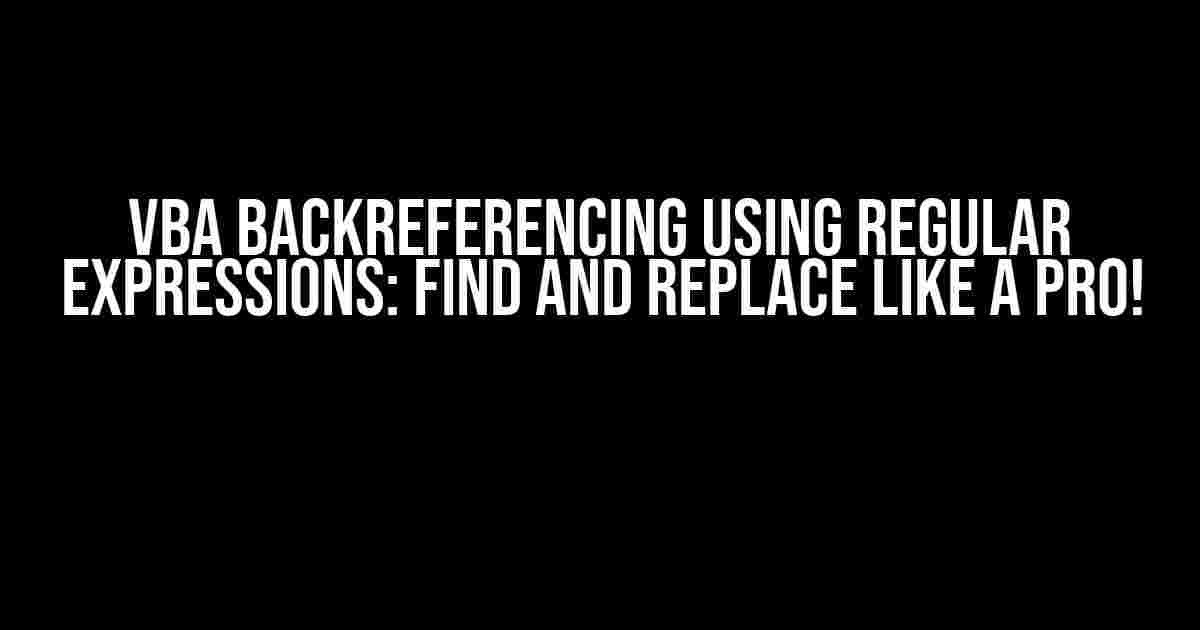Are you tired of manually searching and replacing text in your Excel spreadsheets? Do you wish you could automate this process and make it more efficient? Look no further! In this article, we’ll explore the powerful world of VBA backreferencing using regular expressions, and learn how to find and replace text like a pro.
What are Regular Expressions?
Regular expressions, often shortened to regex, are a pattern-matching language used to search and manipulate strings of text. They can be used to match specific patterns, extract data, and even validate input. In the context of VBA, regular expressions can be used to search and replace text in Excel spreadsheets, making it an essential tool for any Excel power user.
Why Use Regular Expressions in VBA?
So, why use regular expressions in VBA? The answer is simple: efficiency and flexibility. With regular expressions, you can:
- Search for complex patterns in text, such as email addresses or phone numbers
- Extract specific data from strings, such as names or dates
- Validate input data, such as checking for valid email addresses or credit card numbers
- Automate repetitive tasks, such as finding and replacing text in multiple cells
VBA’s Regular Expression Engine: The `regex` Object
In VBA, the `regex` object is used to work with regular expressions. To use the `regex` object, you’ll need to add a reference to the Microsoft VBScript Regular Expressions library in your VBA project. To do this, follow these steps:
- Open the Visual Basic Editor by pressing
Alt + F11or by navigating toDeveloper>Visual Basicin the Ribbon. - In the Visual Basic Editor, click
Tools>Referencesin the menu. - In the References dialog box, check the box next to
Microsoft VBScript Regular Expressions 5.5. - Click
OKto close the dialog box.
Now that you’ve added the reference, you can create a new instance of the `regex` object using the following code:
Dim regex As New RegExp
VBA Backreferencing using Regular Expressions: Find and Replace
One of the most powerful features of regular expressions is backreferencing, which allows you to reference previously matched patterns in a replacement string. In VBA, you can use backreferencing to find and replace text in Excel spreadsheets. Let’s take a look at an example:
Suppose you have a column of names in the format “Lastname, Firstname” and you want to reverse the order of the names to “Firstname Lastname”. You can use the following code to achieve this:
Sub ReverseNames()
Dim regex As New RegExp
Dim worksheet As Worksheet
Dim range As Range
Set worksheet = ThisWorkbook ACTIVEsheet
Set range = worksheet.Range("A1:A10") ' adjust this range to suit your needs
regex.Pattern = "([^,]+),(.+)"
regex.Global = True
For Each cell In range
cell.Value = regex.Replace(cell.Value, "$2 $1")
Next cell
End Sub
In this example, the regular expression `([^,]+),(.+)` matches the last name and first name separately, using capturing groups (the parentheses). The replacement string `$2 $1` then uses backreferencing to swap the order of the names, referencing the captured groups using `$1` and `$2`.
Breakdown of the Regular Expression
Let’s break down the regular expression `([^,]+),(.+)` to understand how it works:
| Pattern | Description |
|---|---|
| `[^,]+` | Matches one or more characters that are not commas (the last name) |
| `,` | Matches a comma character |
| `.+` | Matches one or more characters (the first name) |
More Examples of VBA Backreferencing using Regular Expressions
Here are a few more examples of using regular expressions with backreferencing in VBA:
Example 1: Extracting Phone Numbers
Suppose you have a column of phone numbers in the format “(123) 456-7890” and you want to extract the area code, prefix, and suffix separately. You can use the following code:
Sub ExtractPhoneNumbers()
Dim regex As New RegExp
Dim worksheet As Worksheet
Dim range As Range
Set worksheet = ThisWorkbook ACTIVEsheet
Set range = worksheet.Range("A1:A10") ' adjust this range to suit your needs
regex.Pattern = "\((\d{3})\)(\s+)(\d{3})-(\d{4})"
regex.Global = True
For Each cell In range
cell.Offset(0, 1).Value = regex.Replace(cell.Value, "Area Code: $1")
cell.Offset(0, 2).Value = regex.Replace(cell.Value, "Prefix: $3")
cell.Offset(0, 3).Value = regex.Replace(cell.Value, "Suffix: $4")
Next cell
End Sub
In this example, the regular expression `\((\d{3})\)(\s+)(\d{3})-(\d{4})` matches the phone number pattern, capturing the area code, prefix, and suffix separately using capturing groups. The replacement strings then use backreferencing to extract each component separately.
Example 2: Validating Email Addresses
Suppose you want to validate a column of email addresses to ensure they match a specific pattern. You can use the following code:
Sub ValidateEmailAddresses()
Dim regex As New RegExp
Dim worksheet As Worksheet
Dim range As Range
Set worksheet = ThisWorkbook ACTIVEsheet
Set range = worksheet.Range("A1:A10") ' adjust this range to suit your needs
regex.Pattern = "^[a-zA-Z0-9._%+-]+@[a-zA-Z0-9.-]+\.[a-zA-Z]{2,}$"
regex.Global = True
For Each cell In range
If Not regex.Test(cell.Value) Then
cell.Interior.ColorIndex = 3 ' highlight invalid email addresses
End If
Next cell
End Sub
In this example, the regular expression `^[a-zA-Z0-9._%+-]+@[a-zA-Z0-9.-]+\.[a-zA-Z]{2,}$` matches a valid email address pattern. The `Test` method is used to check if the email address matches the pattern, and if not, the cell is highlighted.
Conclusion
VBA backreferencing using regular expressions is a powerful tool that can help you automate and streamline your Excel workflows. By learning how to use regular expressions in VBA, you can find and replace text, extract data, and validate input with ease. With practice and patience, you’ll become a regular expression master and be able to tackle even the most complex text manipulation tasks.
Remember to always test your regular expressions thoroughly to ensure they match your desired pattern. You can use online tools such as Regex101 or Regexr to test and refine your regular expressions.
Happy coding!
Frequently Asked Question
VBA backreferencing using regular expressions find and replace can be a game-changer for Excel users. But, it can also be a bit tricky to master. Here are some frequently asked questions and answers to help you get started.
What is backreferencing in VBA regular expressions?
In VBA regular expressions, backreferencing refers to the ability to reference a previously captured group in the replacement string. This allows you to reuse parts of the original text in your replacement, making your find and replace operations more powerful and flexible.
How do I enable regular expressions in VBA?
To enable regular expressions in VBA, you need to add a reference to the Microsoft VBScript Regular Expressions library. To do this, open the Visual Basic Editor, click on “Tools” in the menu, and select “References”. Then, check the box next to “Microsoft VBScript Regular Expressions” and click “OK”.
What is the syntax for backreferencing in VBA regular expressions?
In VBA regular expressions, backreferences are denoted by a dollar sign ($) followed by the number of the group you want to reference. For example, if you have a pattern with two capturing groups, you can reference the first group using $1 and the second group using $2.
Can I use backreferencing with the VBA `Replace` function?
No, the VBA `Replace` function does not support backreferencing. To use backreferencing, you need to use the `RegExp.Replace` method, which is part of the Microsoft VBScript Regular Expressions library.
Are there any limitations to using backreferencing in VBA regular expressions?
Yes, there are some limitations to using backreferencing in VBA regular expressions. One limitation is that you can only reference up to 9 capturing groups. Additionally, backreferences can make your regular expressions more complex and harder to read, so use them sparingly and only when necessary.